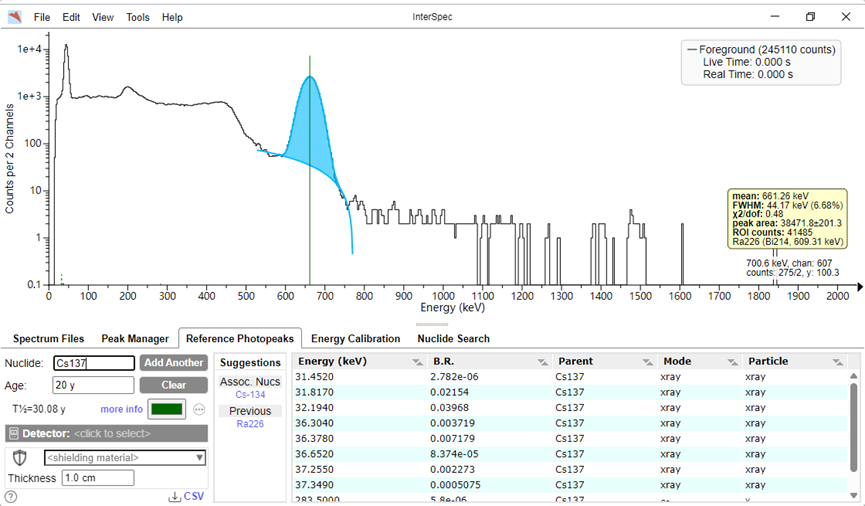Download InterSpec : https://github.com/sandialabs/InterSpec/releases/tag/v1.0.12
1, Open File
File -> Open File -> Foreground
Select the multi-channel file, for KC761 series, the original multi-channel file is in the MC folder, and the file after energy scaling is in the SPE folder.We will use MC files for this analysis.
Sample of MC file download here https://deepace.net/wp-content/uploads/2024/11/KC761_sample.zip
If the file does not have an energy scale, it defaults to channel = energy
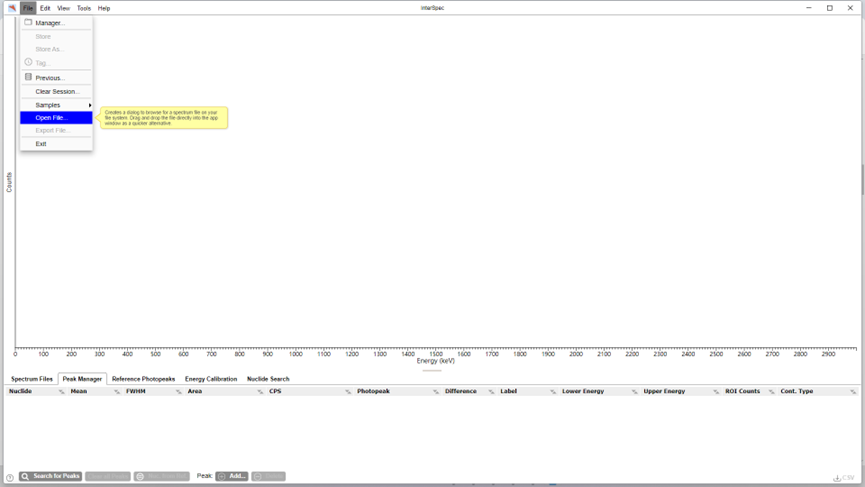
2, Inputting reference nuclides
Since there is no energy scale data, the spectrogram at this point does not correspond to the energy. For example, the spectrogram only begins to have content at position 120 in the horizon, which is actually multiple channels of raw data.
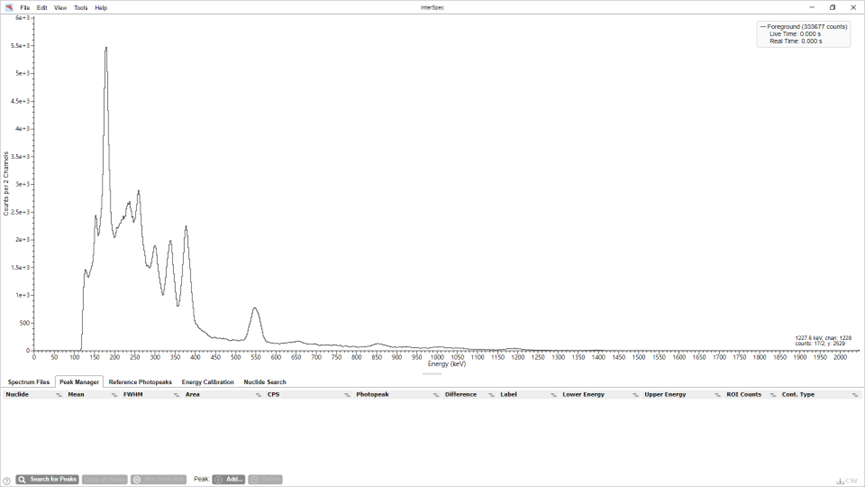
At the bottom of the window there are option pages for Peak Management, Reference Nuclides, and Energy Calibration.
This spectrum measures Ra226, so enter Ra226 in the “Nuclide:” box and click on Add Another, which will bring up the energy auxiliary line for the nuclide.
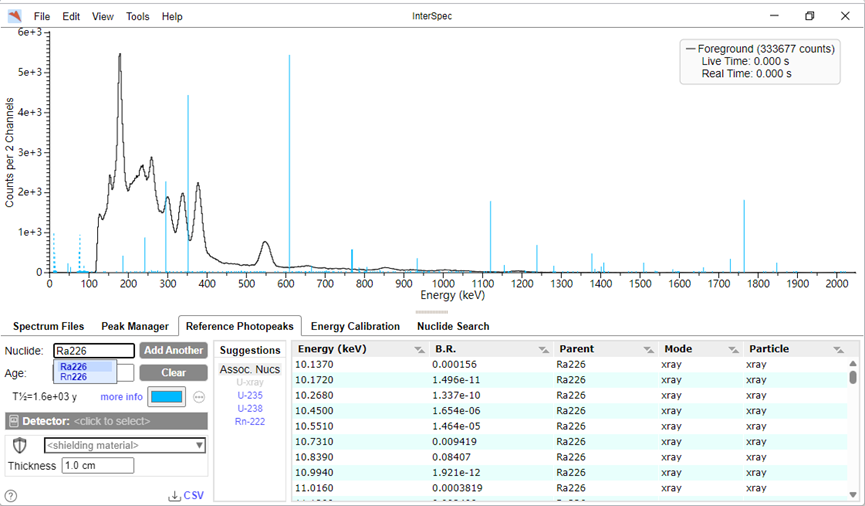
3, Initial adjustment of the energy scale
Click on “Linearize” on the Energy Scale page and select “Accept” from the pop-up options.
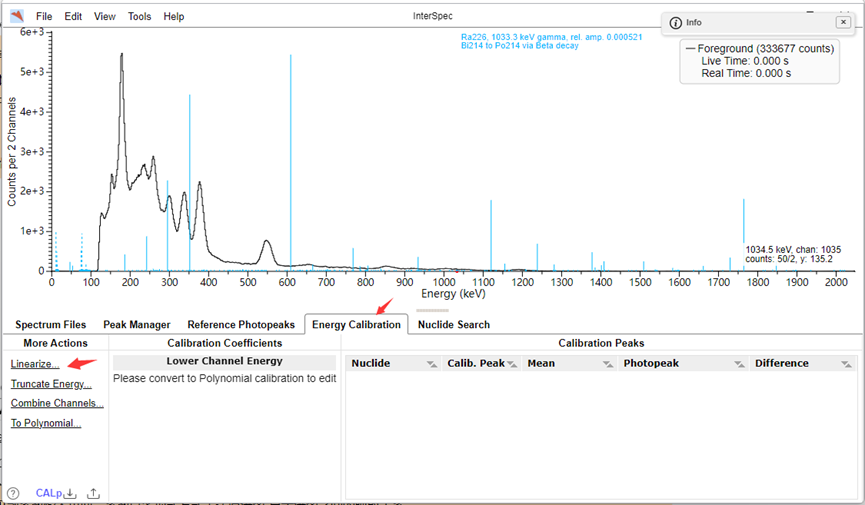
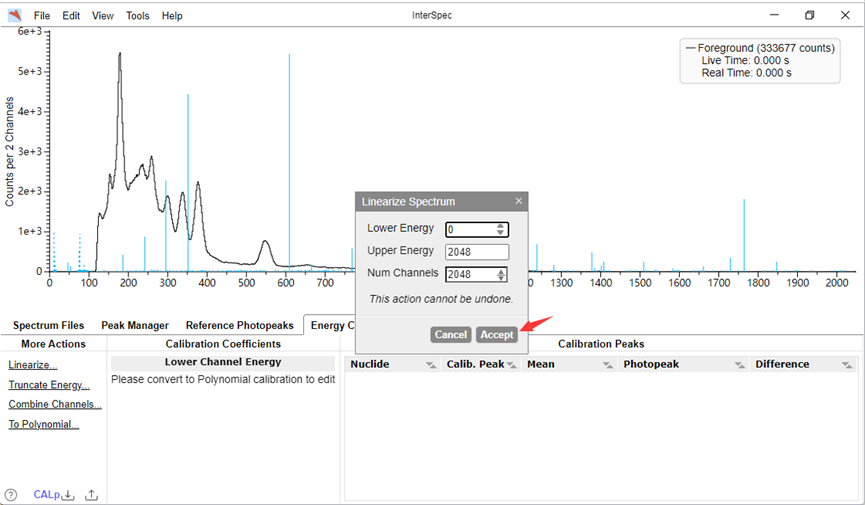
You can see the coefficients input page, where the coefficients express the mapping between the original spectrogram and the displayed spectrogram as a polynomial.
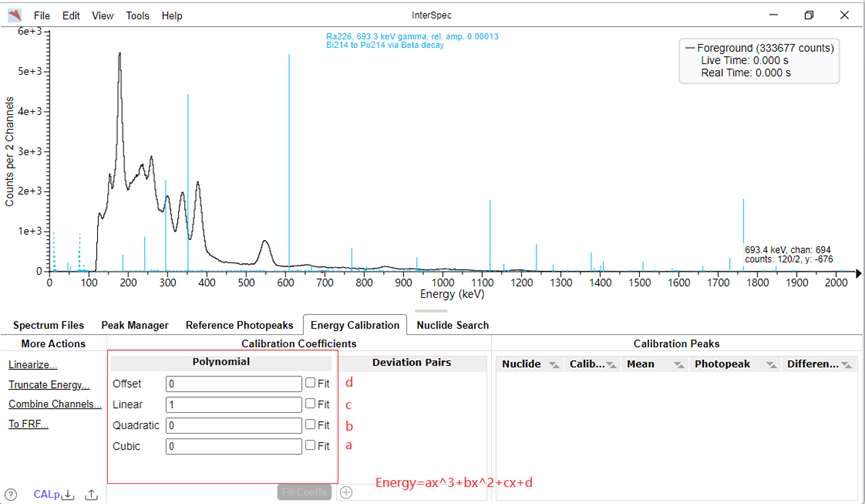
First, manual adjustments are made to fill in the Offset, Linear values of the energy scale so that the peaks in the spectrum are roughly aligned with the auxiliary lines. This step is to prepare for the follow-up peak finding.
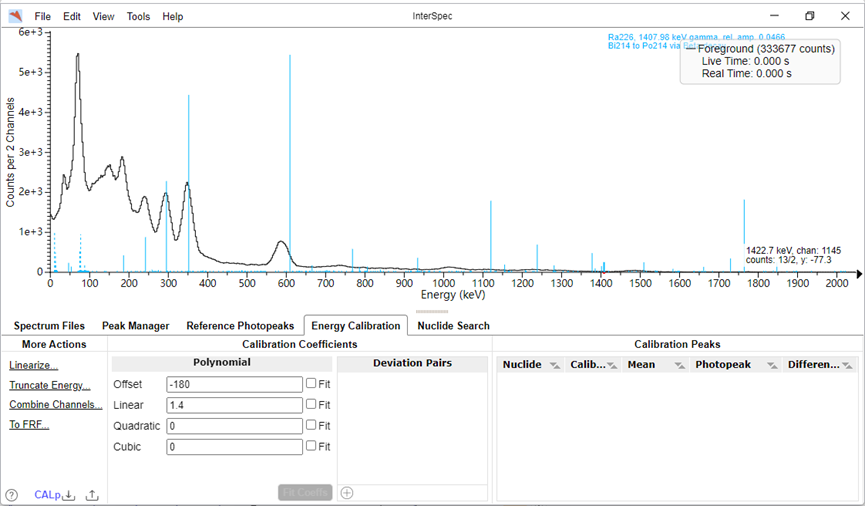
4, Peak searching
Select a few peaks in the spectrum that have more distinctive features, better alignment and wider distribution. Double-clicking on a peak will automatically search for peaks near the clicked position.
If the peaks are not clearly characterized, you need to add them manually: click Peak:Add at the bottom and enter the peak information.
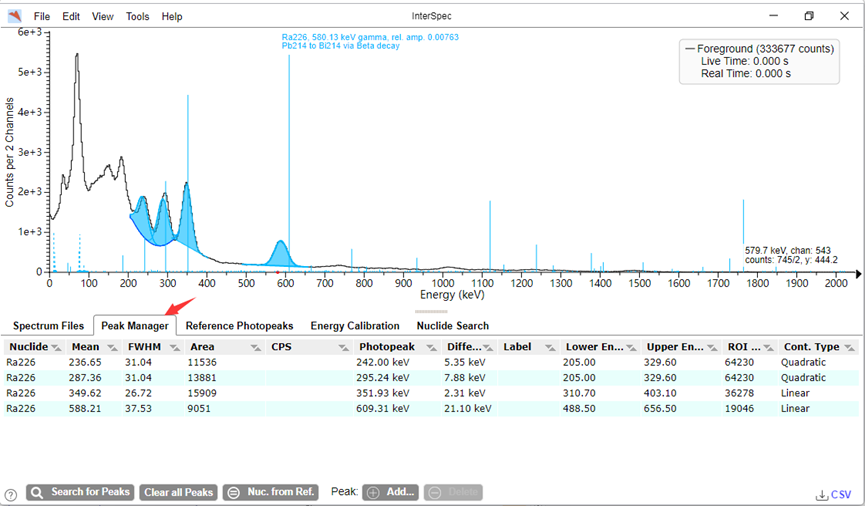
On the Peak Manager page, the peak information can be seen. Due to the previous rough alignment operation, the software succeeded in automatically binding this peak to the corresponding peak in the nuclide library. If the binding is not successful, the theoretical energy of the peak can be entered manually in the Photopeak column and selected from the library.
By analogy, several peaks are bound and the selected peaks should be spread over a slightly larger range:
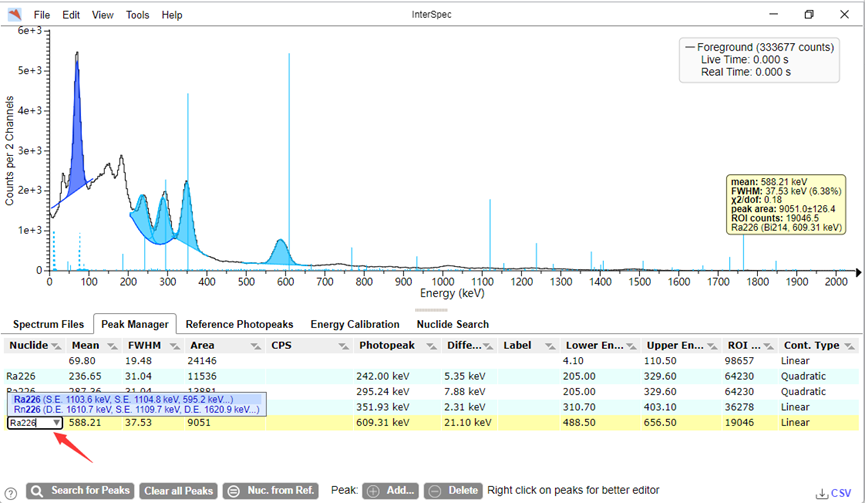
5,Fitting
Once you have a few bound peaks, press “Fit Coeffs” on the Energy Scale page, and the energy scale coefficients will be calculated automatically.
For KC761 series, we generally use at least one cubic function to fit, check the cubic term, and then click Fit (based on the principle of solving, the number of peaks need to be fitted >= the number of orders), which can be seen that the fitting effect is better.
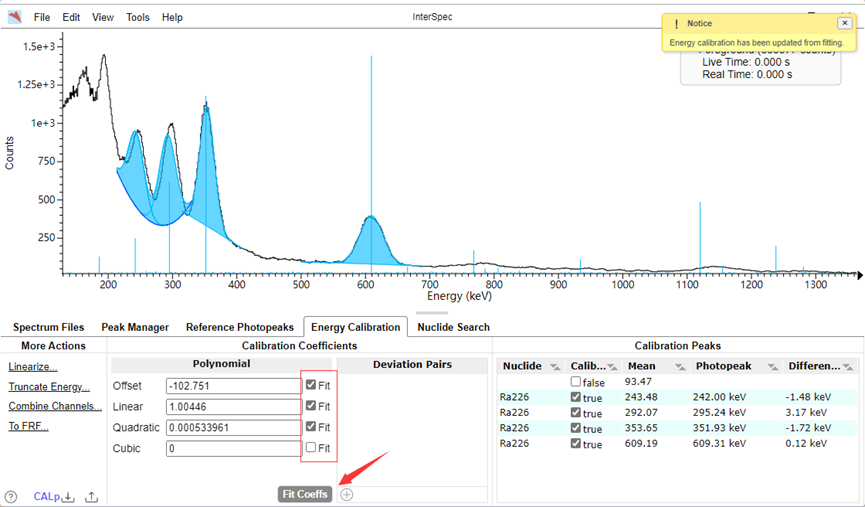
However, these peaks are spread over 700 keV or less, with no coverage of higher energies, and the high-energy fit is poor. We need to add calibration peaks in the high-energy band, which has relatively few counts and needs to be displayed in logarithmic terms: click View-Chart Option-Log Y in the upper side options bar.
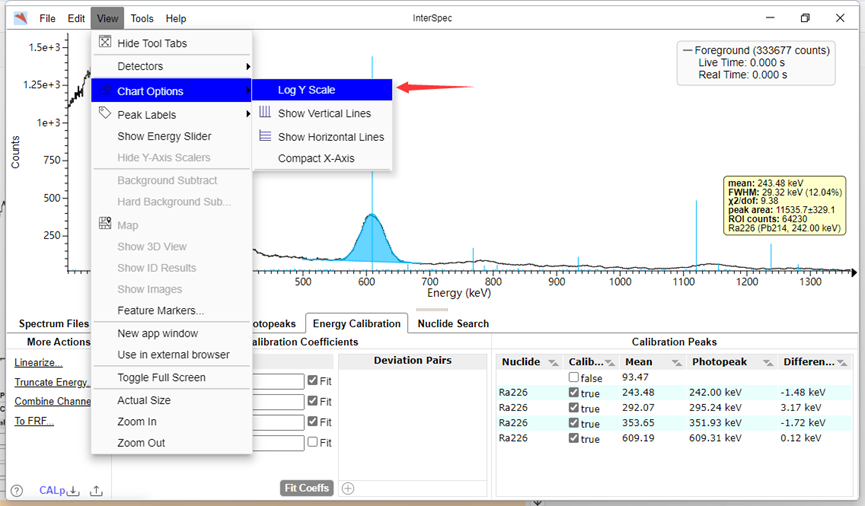
Bind a few high energy peaks and click fit to get the final energy scale.
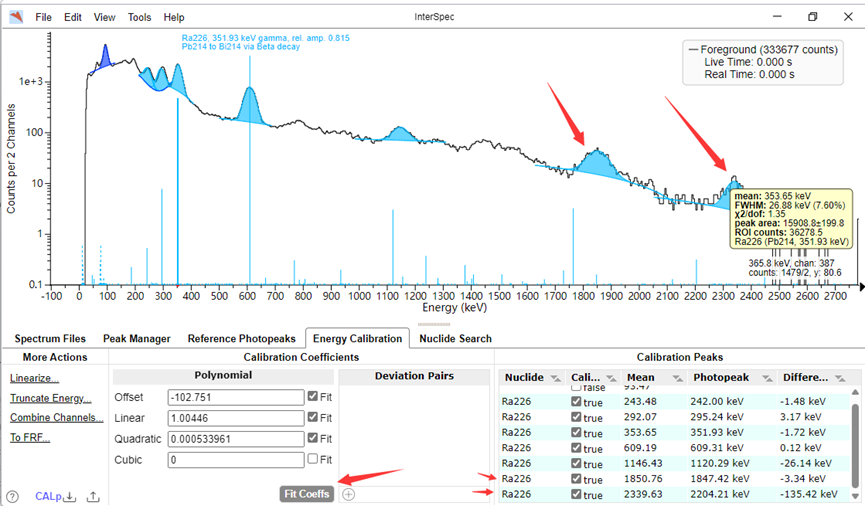
6, Use of the energy scale
Click on File-Export File-Foreground to export to a variety of files, SPE files are recommended and will store the current energy scale results.
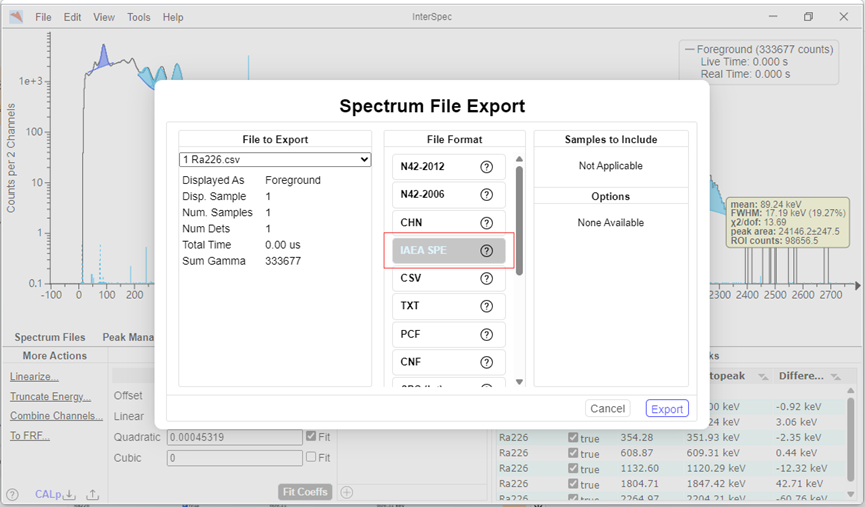
In the case of a completed energy scale factor, opening other energy spectrograms saved by the same spectrometer can continue to follow the current calibrated energy scale.
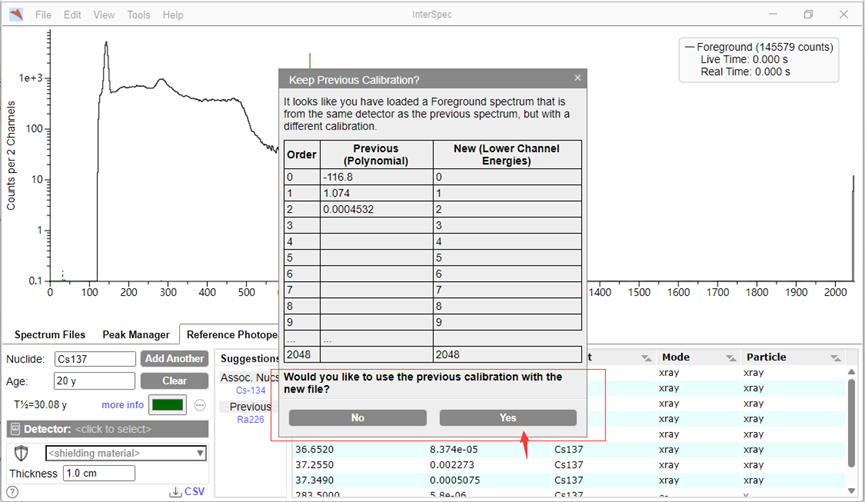
After opening the Cs137 multichannel plot of the same spectrometer and double clicking on the peak finder, the mouse stayed on the peak and the information of the peak was displayed on the right hand side, which was seen to be FWHM=44keV with an energy resolution of 6.68%.