Materials needed to prepare for upgrade
1, a TF card, the maximum support 32GB. currently known, for the newer high-speed TF card, there may be compatibility problems. It is recommended to use the old card, please format it to FAT32 file system.
2, install NEW battery,do not use a half battery. Or use a reliable USB power supply. We recommend use USB power supply during update.
Steps to upgrade
- Download the Update file (support page), usually the file name is HX7601 FW V×. ××.kc.
2. Copy the file to the root directory of TF card.
3. Insert the TF card into the TF card slot on the right side of the instrument.
4. open the instrument, observe the upper status bar of the display, the memory card logo map should appear. If you wait for a few seconds and it still does not appear, try to repeat unplugging the TF card.
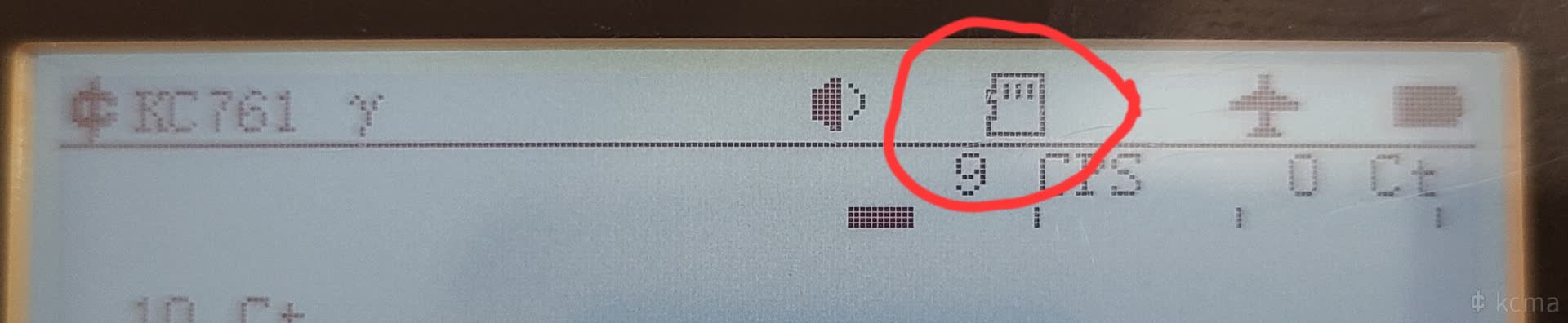
5.Press the FUNC key to enter the system setup interface
6.Press the “+” key to move the cursor to the Firmware Upgrade menu.
7. Press ENTER, Select the update file, then press ENTER again and confirm update.
8. After ten seconds to one minute, it will show update completed. If it is stuck for a long time (e.g. more than 3 minutes), you can press and hold the power button to turn off the instrument and try again.
9. Press ENTER to exit update menu, and then press power button to reboot KC761.
